Android – UI Controls
Input controls are the interactive components in your app’s user interface. Android provides a wide variety of controls you can use in your UI, such as buttons, text fields, seek bars, check box, zoom buttons, toggle buttons, and many more.
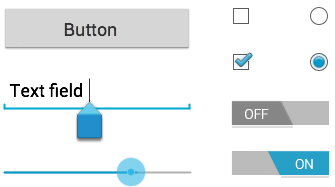
UI Elements
A View is an object that draws something on the screen that the user can interact with and a ViewGroup is an object that holds other View (and ViewGroup) objects in order to define the layout of the user interface.
You define your layout in an XML file which offers a human-readable structure for the layout, similar to HTML. For example, a simple vertical layout with a text view and a button looks like this −
<?xml version="1.0" encoding="utf-8"?>
<LinearLayout xmlns:android="http://schemas.android.com/apk/res/android"
android:layout_width="fill_parent"
android:layout_height="fill_parent"
android:orientation="vertical" >
<TextView android:id="@+id/text"
android:layout_width="wrap_content"
android:layout_height="wrap_content"
android:text="I am a TextView" />
<Button android:id="@+id/button"
android:layout_width="wrap_content"
android:layout_height="wrap_content"
android:text="I am a Button" />
</LinearLayout>
Android UI Controls
There are number of UI controls provided by Android that allow you to build the graphical user interface for your app.
| Sr.No. | UI Control & Description |
|---|---|
| 1 | TextView This control is used to display text to the user. |
| 2 | EditText EditText is a predefined subclass of TextView that includes rich editing capabilities. |
| 3 | AutoCompleteTextView The AutoCompleteTextView is a view that is similar to EditText, except that it shows a list of completion suggestions automatically while the user is typing. |
| 4 | Button A push-button that can be pressed, or clicked, by the user to perform an action. |
| 5 | ImageButton An ImageButton is an AbsoluteLayout which enables you to specify the exact location of its children. This shows a button with an image (instead of text) that can be pressed or clicked by the user. |
| 6 | CheckBox An on/off switch that can be toggled by the user. You should use check box when presenting users with a group of selectable options that are not mutually exclusive. |
| 7 | ToggleButton An on/off button with a light indicator. |
| 8 | RadioButton The RadioButton has two states: either checked or unchecked. |
| 9 | RadioGroup A RadioGroup is used to group together one or more RadioButtons. |
| 10 | ProgressBar The ProgressBar view provides visual feedback about some ongoing tasks, such as when you are performing a task in the background. |
| 11 | Spinner A drop-down list that allows users to select one value from a set. |
| 12 | TimePicker The TimePicker view enables users to select a time of the day, in either 24-hour mode or AM/PM mode. |
| 13 | DatePicker The DatePicker view enables users to select a date of the day. |
Create UI Controls
Input controls are the interactive components in your app’s user interface. Android provides a wide variety of controls you can use in your UI, such as buttons, text fields, seek bars, check box, zoom buttons, toggle buttons, and many more.
As explained in previous chapter, a view object may have a unique ID assigned to it which will identify the View uniquely within the tree. The syntax for an ID, inside an XML tag is −
android:id="@+id/text_id"
To create a UI Control/View/Widget you will have to define a view/widget in the layout file and assign it a unique ID as follows −
<?xml version="1.0" encoding="utf-8"?>
<LinearLayout xmlns:android="http://schemas.android.com/apk/res/android"
android:layout_width="fill_parent"
android:layout_height="fill_parent"
android:orientation="vertical" >
<TextView android:id="@+id/text_id"
android:layout_width="wrap_content"
android:layout_height="wrap_content"
android:text="I am a TextView" />
</LinearLayout>
Then finally create an instance of the Control object and capture it from the layout, use the following −
TextView myText = (TextView) findViewById(R.id.text_id);
791 total views, 1 views today