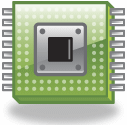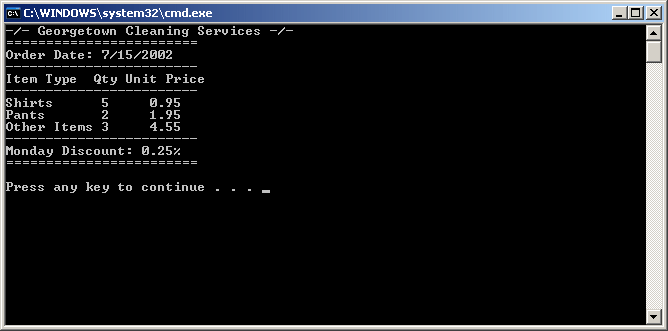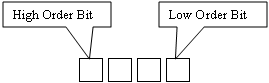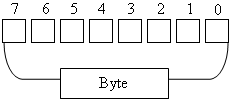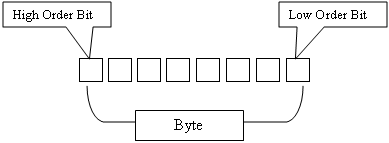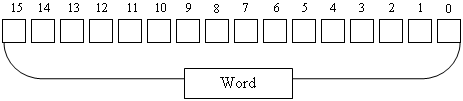Introduction to Variables
| A computer receives information from different applications in various forms. Sometimes a person types it using the keyboard. Sometimes the user clicks the mouse. Sometimes information comes from another, more complicated source. The idea is that the computer spends a great deal of its time with various pieces of information. Information provided to the computer through a program is called datum and the plural is data. Sometimes the word data is used both for singular and plural items. |
| Data used by the computer comes and goes regularly as this information changes. For this reason, such information is called a variable.
When the user enters data in a program, the computer receives it and must store it somewhere to eventually make it available to the program as needed. For a program used to process employment applications, the types of information a user would enter into the program are the name, the residence, the desired salary, years of experience, education level, etc. Because there can be so much information for the same program, you must specify to the computer what information you are referring to and when. To do this, each category of piece of information must have a name. |
To name the variables of your program, you must follow strict rules. In fact, everything else in your program must have a name. C# uses a series of words, called keywords, for its internal use. This means that you must avoid naming your objects using one of these keywords. They are:
Besides these keywords, C# has other words that should be reserved only depending on how and where they are used. These are referred to as contextual keywords and they are: Once you avoid these words, there are rules you must follow when naming your objects. On this site, here are the rules we will follow:
Besides these rules, you can also create your own but that abide by the above. C# is case-sensitive. This means that the names Case, case, and CASE are completely different. For example, main is always written Main.
As mentioned already, the applications we will create display in a dark object called the DOS window. Here is an example showing some values:
To display a value in this window, you can enter it in the parentheses of the Console.Write() or Console.WriteLine(). Here are two examples: using System;
class Program
{
static void Main()
{
Console.WriteLine(248);
Console.Write(1);
}
}
If you write Console.WriteLine() with empty parentheses, an empty line would be displayed. In future lessons, we will learn what the meanings of Console, Write(), and WriteLine().
When a computer boots, it “loads” the operating system. If you want to use a program, you must find it either on the Start menu or from its directory and take the necessary action to open it. Such a program uses numbers, characters, meaningful words, pictures, graphics, etc, that are part of the program. As these things are numerous, so is the size of the program, and so is the length of time needed to come up. Your job as a programmer is to create such programs and make them available to the computer, then to people who want to interact with the machine. To write your programs, you will be using alphabetic letters that are a, b, c, d, e, f, g, h, I, j, k, l, m, n, o, p, q, r, s, t, v, w, x, y, z, A, B, C, D, E, F, G, H, I, J, K, L, M, N, O, P, Q, R, S, T, U, V, W, X, Y, Z. You will also use numeric symbols 0, 1, 2, 3, 4, 5, 6, 7, 8, 9. Additionally, you will use characters that are not easily readable but are part of the common language; they are ` ~ ! @ # $ % ^ & * ( ) _ + – = : “ < > ; ‘ , . /. Some of these symbols are used in the C# language while some others are not. When creating your programs, you will be combining letters and/or symbols to create English words or language instructions. Some of the instructions you will give to the computer could consist of counting the number of oranges, converting water to soup, or making sure that a date occurs after January 15. After typing an instruction, the compiler would translate it to machine language. The computer represents any of your instructions as a group of numbers. Even if you ask the computer to use an orange, it would translate it into a set of numbers. As you give more instructions or create more words, the computer stores them in its memory using a certain amount of space for each instruction or each item you use. There are three numeric systems that will be involved in your programs, with or without your intervention.
When dealing with assignments, the computer considers a piece of information to be true or to be false. To evaluate such a piece, it uses two symbols: 0 and 1. When a piece of information is true, the computer gives it a value of 1; otherwise, its value is 0. Therefore, the system that the computer recognizes and uses is made of two symbols: 0 and 1. As the information in your computer is greater than a simple piece, the computer combines 0s and 1s to produce all sorts of numbers. Examples of such numbers are 1, 100, 1011, or 1101111011. Therefore, because this technique uses only two symbols, it is called the binary system. When reading a binary number such as 1101, you should not pronounce “One Thousand One Hundred And 1”, because such a reading is not accurate. Instead, you should pronounce 1 as One and 0 as zero or o. 1101 should be pronounced One One Zero One, or One One o One. The sequence of the symbols of the binary system depends on the number that needs to be represented.
The numeric system that we are familiar with uses ten symbols that are 0, 1, 2, 3, 4, 5, 6, 7, 8, and 9. Each of these symbols is called a digit. Using a combination of these digits, you can display numeric values of any kind, such as 240, 3826 or 234523. This system of representing numeric values is called the decimal system because it is based on 10 digits. When a number starts with 0, a calculator or a computer ignores the 0. Consequently, 0248 is the same as 248; 030426 is the same as 30426. From now on, we will represent a numeric value in the decimal system without starting with 0: this will reduce, if not eliminate, any confusion. Decimal Values: 3849, 279, 917293, 39473 The decimal system is said to use a base 10. This allows you to recognize and be able to read any number. The system works in increments of 0, 10, 100, 1000, 10000, and up. In the decimal system, 0 is 0*100 (= 0*1, which is 0); 1 is 1*100 (=1*1, which is 1); 2 is 2*100 (=2*1, which is 2), and 9 is 9*100 (= 9*1, which is 9). Between 10 and 99, a number is represented by left-digit * 101 + right-digit * 100. For example, 32 = 3*101 + 2*100 = 3*10 + 2*1 = 30 + 2 = 32. In the same way, 85 = 8*101 + 5*100 = 8*10 + 5*1 = 80 + 5 = 85. Using the same logic, you can get any number in the decimal system. Examples are: 2751 = 2*103 + 7*102 + 5*101 + 1*100 = 2*1000 + 7*100 + 5*10 + 1 = 2000 + 700 + 50 + 1 = 2751 67048 = 6*104 + 7*103 + 0*102 + 4*101 + 8*100 = 6*10000 + 7*1000+0*100+4*10+8*1 = 67048 Another way you can represent this is by using the following table:
When these numbers get large, they become difficult to read; an example is 279174394327. To make this easier to read, you can separate each thousand fraction with a comma. Our number would become 279,174,394,327. You can do this only on paper, never in a program: the compiler would not understand the comma(s).
While the decimal system uses 10 digits (they are all numeric), the hexadecimal system uses sixteen (16) symbols to represent a number. Since the family of Latin languages consists of only 10 digits, we cannot make up new ones. To compensate for this, the hexadecimal system uses alphabetic characters. After counting from 0 to 9, the system uses letters until it gets 16 different values. The letters used are a, b, c, d, e, and f, or their uppercase equivalents A, B, C, D, E, and F. The hexadecimal system counts as follows: 0, 1, 2, 3, 4, 5, 6, 7, 8, 9, a, b, c, d, e, and f; or 0, 1, 2, 3, 4, 5, 6, 7, 8, 9, A, B, C, D, E, F. To produce a hexadecimal number, you use a combination of these sixteen symbols. Examples of hexadecimal numbers are 293, 0, df, a37, c23b34, or ffed54. At first glance, the decimal representation of 8024 and the hexadecimal representation of 8024 are the same. Also, when you see fed, is it a name of a federal agency or a hexadecimal number? Does CAB represent a taxi, a social organization, or a hexadecimal number?
There is also the octal system but we will not use it anywhere in our applications.
The numbers we have used so far were counting from 0, then 1, then 2, and up to any number desired, in incrementing values. Such a number that increments from 0, 1, 2, and up is qualified as positive. By convention, you do not need to let the computer or someone else know that such a number is positive: by just displaying or saying it, the number is considered positive. This is the basis of our counting items. In real life, there are numbers counted in decrement values. Such numbers start at –1 and move down to -2, -3, -4 etc. These numbers are qualified as negative. When you write a number “normally”, such as 42, 502, or 1250, the number is positive. If you want to express the number as negative, you use the – on the left side of the number. The – symbol is called a sign. Therefore, if the number does not have the – symbol, C++ (or the compiler) considers such a number as unsigned. In C++, if you declare a variable that would represent a numeric value and you do not initialize (assign a value to) such a variable, the compiler will consider that the variable can hold either a signed or an unsigned value. If you want to let the compiler know that the variable should hold only a positive value, you will declare such a variable as unsigned.
In order to use a variable in your program, the compiler must be aware of it. Once the compiler knows about a variable, it would reserve an amount of memory space for that variable  A data type is an amount of space needed to store the information related to a particular variable. The name of a variable allows you and the compiler to refer to a particular category of information in your program. The data type allows the compiler to reserve an adequate amount of memory space for a variable. Because you are the one who writes a program, you also tell the compiler the amount of memory space each particular variable will need. Based on this, the C# language provides categories of data types used to specify this amount of space needed for a variable. As stated already, before using a variable, you must communicate your intentions to the compiler. Making the compiler aware is referred to as declaring the variable. To declare a variable, you have two options:
Providing a value for a variable is referred to as initializing it. This can be done for declared with either a data type or the var keyword:
To initialize a variable, on the right side of its name, type the assignment operation, which is =, followed by a value:
|
10,492 total views, 2 views today